Item Detail - Vendors
Select the Vendors tab to View, Add or Delete the available Vendors for an Item. All vendors an item can be purchased from will display with one designated as the Primary Vendor. All Vendor accounts are set up in Merchant Ag FIN.
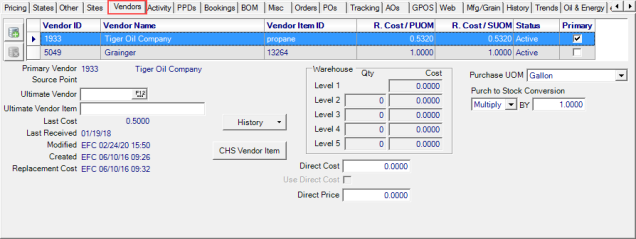
Use ![]() to add a line to the vendor grid or
to add a line to the vendor grid or ![]() to remove a Vendor.
to remove a Vendor.
Add a Vendor
Enter a Vendor ID that's assigned in Merchant Ag FIN or select F12 to search which populates the Vendor Name automatically.
Provide the Vendor Item ID assigned to the Item by the Vendor. This ID prints on the Vendor copy of Purchase Orders.
The R. Cost/PUOM, Replacement Cost/Purchase Unit of Measure, is the cost of the item from the vendor for the Purchase Unit of Measure.
R.Cost/SUOM indicates the Replacement Cost/Stocking Unit of Measure which is the replacement cost of the item per stocking unit of measure.
| For example, the item is purchased from the vendor in a box of 10 (PUOM) but is sold as Each (SUOM). The cost of the box is divided by 10 to arrive at the replacement cost of the stocking unit of measure. |
The Status of the Vendor as set in AP Vendors > Merchant Ag FIN.
Select the Primary checkbox to designate the Vendor as the Primary vendor. Only one Vendor can be marked as Primary.
When adding a new vendor for an Item, select a
Purchase UOM to provide the Purchase Unit of Measure, how the item will be purchased from the vendor. This information is used with the Purch to Stock Conversion field when calculating the R.Cost/SUOM.
Purch to Stock Conversion Purchase to Stock Conversion is specific to each vendor on how to calculate an accurate R.Cost/SUOM cost for how the item is stocked and sold.
For items that are purchased in a larger quantity than sold, select Multiply and the vendor's quantity. For example, an item is purchased from the vendor as a 10 pack for $10.00 but sold as Each, the Purch to Stock Conversion would be Multiply By 10.
For items that are purchased in a smaller quantity than sold, select Divide and the vendor's quantity. For example, an item is purchased from the vendor as Each for $1.00 but sold as 5 Pack, the Purch to Stock Conversion would be Divide By 5.
Additional Vendor Information
The Vendor ID and Name of the Primary Vendor is displayed for the item.
If the vendor is set to use source points, the Source Point for the site the user is currently logged into will display.
Ultimate Vendor- Can be used in PO creation. The vendor the product is ultimately ordered from for cases where the vendor the client is purchasing the item from is going to order from another vendor, they're just a resupplier.
Ultimate Vendor Item ID- The product ID of the item from the ultimate vendor. This can be used to look up items when entering a PO.
Select a Vendor in the grid to view the Last Cost, the Weighted Average Cost for the selected Vendor.
The Last Received date is the last receipt from the selected Vendor.
Replacement Cost- A record of the username, date and time when the R.Cost/PUOM field was edited on the selected vendor.
 Use the drop down list to view a Vendor or Source Point History.
Use the drop down list to view a Vendor or Source Point History.
For Locations using the AFD CHS import process, click 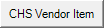 to access the CHS Vendor Item window to enter the CHIS Item ID using the Add icon.
to access the CHS Vendor Item window to enter the CHIS Item ID using the Add icon.
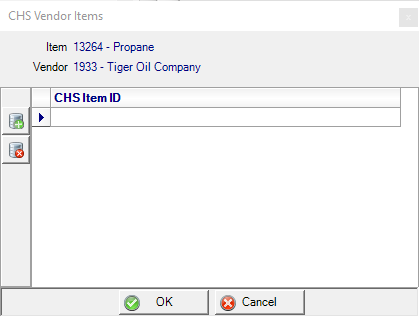
Warehouse Costs- Displays the quantity breaks and costs for the vendor selected.
Direct Cost- The Cost of the item when ordering from a Vendor as part of a Direct Order to a customer.
Use Direct Cost- This indicates the item is shipped direct from the ultimate vendor to the store and is only applicable for clients who also use EFC Vanguard for their wholesale ERP solution. When the Download Vanguard Cost/Retail/Hazard service is run, this indicates that the direct cost from Vanguard should update the item's replacement cost instead of the warehouse cost.
Direct Price- The Price charged for the item when a Direct Order is placed with the selected Vendor. See Access Direct Orders for more information.
Allow Ordering of Fractional Quantities- Applicable to Vanguard only. This allows items to be ordered in fractional quantities on Electronic POs. This setting is controlled by the Fractional flag on the Item Detail, General, Selling Info tab in Vanguard and is updated in Merchant when the Download Vanguard Cost/Retail/Hazard service is run.
Ignore UOM Differences- Applicable to Vanguard only. Indicates that the item is purchased or sold with a different Unit of Measure than what is set in Vanguard. This excludes the item from the UOM Differences report that generates when the Download Vanguard Cost/Retail/Hazard job runs.
Allow on Direct Purchase Orders- Applicable to Vanguard only. This allows the item to be entered on an electronic direct purchase order. This setting is controlled by the DO flag on the Item Detail > General tab> Selling tab. This information updates in Merchant when the Download Vanguard Cost/Retail/Hazard service is run. .
Purchase Source- Applicable to Vanguard only. Controls what type of Electronic PO, direct, warehouse or both, can be used to order this item. Access Basic Info on Item Detail Vanguard then select the Sale setting within Basic Info. This information updates in Merchant when the Download Vanguard Cost/Retail/Hazard service is run.